Let me take you through the steps for defining custom Skins and Styles in OBIEE. It is similar in 11g and 12c.
To start with, there is an sample ear file ORACLE_HOME/bi/bifoundation/jee/bicustom-template.ear
I copy and paste this ear file and rename it as bicustom.ear
I extract this ear file into a folder and then extract the war file inside the folder into another folder, let me name it bicustom_war.
Inside the bicustom_war/res folder there are 2 folders, and 1 xml file
1. s_Custom - folder for style
2. sk_Custom - folder for skin
3. filemap.xml - it contains the hierarchy for skins an styles
For the purpose of this demonstration, let me go into the s_Custom/master. I am going to replace the existing custom.css and oracle_logo.png with new files for the customization purpose.
Once I am done with my changes, it is time to create the war file. And for that the prerequisite is to set the path for JDK.
Next step is to create the ear file. The command is same as of the war file.
Once the bicoustom.ear file is created I place it at the ORACLE_HOME/bi/bifoundation/jee folder.
Now I need to deploy the ear file in the Weblogic Console. I go to Deployments
Click Lock & Edit, and click Install in the Deployments.
I navigate to ORACLE_HOME/bi/bifoundation/jee folder where I have kept the bicustome.ear file, and I select the ear file.
Next I select 'Install this deployment as an application'.
I select 'I will make the deployment accessible from the following location', and set the location as the ORACLE_HOME/bi/bifoundation/jee folder
I click Finish and the deployment is done.
Now I Activate the changes
Next I go to the Deployments again and select bicustom checkbox and start the new application.
If the deployment has happened successfully, then we can see a new option in Style drop down as 'Custom'.
I have created a sample report and put them into 2 dashboards. One with Style default 'Skyros'
And the other one with Style 'Custom'.
As we can see it has a different look and feel. There are different other styling options also in the folders which can be customized.
The details customizing steps can be further referred at Oracle Site.




















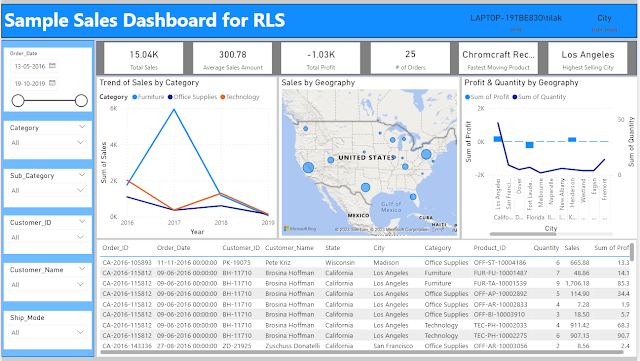



where I can download custom template
ReplyDelete