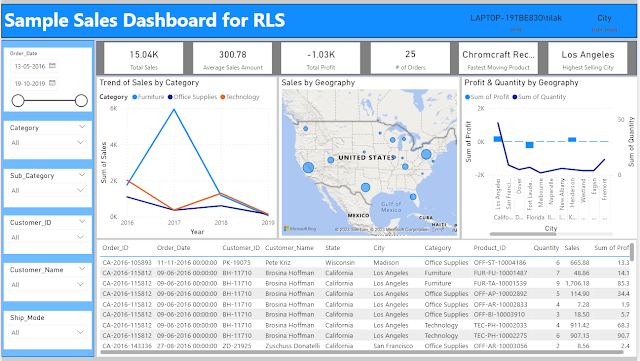In continuation to my previous blog Exploring Oracle Data Visualization Desktop in this post I am going to discuss on adding advanced Analytics with Oracle DVD ( and OBIEE 12c, Oracle BICS)
To start with first we have to enable the Advanced Analytics.
The installation is pretty simple and straight forward.
And it is simple click next next ....
It also enables us to create and use 'R' programming.
Once enabled we can use Analytics options. To test that let me create a simple bar chart.
And add a Trend line to that.
I can choose the method from Linear, Exponential and Polynomial, or can select the Confidence Intervals.
Let us try out one Cluster analysis with # of Orders vs Sales for Cities.
Next time I will proceed further on using R with DVD.
To start with first we have to enable the Advanced Analytics.
The installation is pretty simple and straight forward.
And it is simple click next next ....
It also enables us to create and use 'R' programming.
Once enabled we can use Analytics options. To test that let me create a simple bar chart.
And add a Trend line to that.
I can choose the method from Linear, Exponential and Polynomial, or can select the Confidence Intervals.
Let us try out one Cluster analysis with # of Orders vs Sales for Cities.
Next time I will proceed further on using R with DVD.