Oracle Synopsis is the first Mobile Analytics App that lets you quickly open and interact with spreadsheets and business data in a visual and intuitive way while you're on the go. It is a Standalone Mobile Based BI Reporting Tool which takes excel as data source and is available in both Android and IOS. The End Users like Travelling Salesmen, Medical Representatives, PMOs, etc... who have the need to share reports (mainly excel based) 24*7 do not need any technical training to use it or create and share reports.
This app can also be preferred because it is absolutely free.
To understand the working of Oracle Synopsis, I will not take an example from somewhere else, but from my wife who is working as a PMO is an MNC ... 👰.
Let us assume that our PMO i.e. my wife in this case, has gone for a vacation with no access to Laptop or Desktop and all of a sudden receives an urgent phone call from the BU Head asking for the headcount of Mid-level employees on different technologies. The data is to be given in a format in which there is a comparison between “People who are working on a project” and “People who are on bench”. Luckily, she has a recent excel dump containing details of all the employees, like ID, Account, Assignment Status, Department, Technology, Grade etc. But it would be difficult to get the counts from Excel manually.
In this situation, Oracle Synopsis comes in her rescue. She downloads "Oracle Synopsis" app from Goolge Play Store in her phone (assuming it's an Android phone) and installs it.
She opens the Excel file in Synopsis.
The tool, on its own identifies the numbers and aggregates them, coming up with some default visualizations.
Once she taps on the visualization, it takes her to the 2nd level; where she can change the Settings / Aggregations along with other customizations. In this case, she changes the aggregation to Count of Employee Code.
First, she changes the 'Name of the Sheet' by clicking the pencil icon besides "Sheet".
She taps on '# of Emp' button which then takes her to a series of detailed Reports by different Dimensions.
She can browse through the charts, can tap on the chart to have a "Close-Up" View.
Once in the "Close-Up" View, she can Edit the chart by clicking the pencil icon. This gives her the option to choose from the different Chart Types, change the "Text" of the visualization, change the "Number" format in the visualization, etc... If she is not sure about what to select, then she can even ask the app to choose it for her by tapping on the "Choose for Me" button.
She needs to share a report on the 'Billed vs On Bench Resources', so she selects the report '# of Emp' by 'Assignment Status'.
She changes the chart type to 'Radar' and this visualization seems to suit her requirements.
Now, she simply shares the details to her boss via Email or WhatsApp by tapping on the "Share" icon on the top-right side of the visualization.
As a result of this, her boss has not only the numbers but also some analysis on top of that, which saves the day, and makes her available even on vacation.
I have tried my level-best to explain the use of "Oracle Synopsis", but if I was unable to make somethings not clear, then I am demonstrating the same thing via the video below.
Hope it was useful and entertaining ... 😊
This app can also be preferred because it is absolutely free.
To understand the working of Oracle Synopsis, I will not take an example from somewhere else, but from my wife who is working as a PMO is an MNC ... 👰.
Let us assume that our PMO i.e. my wife in this case, has gone for a vacation with no access to Laptop or Desktop and all of a sudden receives an urgent phone call from the BU Head asking for the headcount of Mid-level employees on different technologies. The data is to be given in a format in which there is a comparison between “People who are working on a project” and “People who are on bench”. Luckily, she has a recent excel dump containing details of all the employees, like ID, Account, Assignment Status, Department, Technology, Grade etc. But it would be difficult to get the counts from Excel manually.
In this situation, Oracle Synopsis comes in her rescue. She downloads "Oracle Synopsis" app from Goolge Play Store in her phone (assuming it's an Android phone) and installs it.
She opens the Excel file in Synopsis.
The tool, on its own identifies the numbers and aggregates them, coming up with some default visualizations.
First, she changes the 'Name of the Sheet' by clicking the pencil icon besides "Sheet".
Next she clicks the "Setting" icon on the top which gives her a list of the various columns present in the sheet. For her requirement, she removes a couple of columns and keeps the rest.
Next, she enables the "Edit Column Labels" toggle button to change the Column Lable for 'Code' column to '# of Emp'.
She taps on '# of Emp' button which then takes her to a series of detailed Reports by different Dimensions.
She can browse through the charts, can tap on the chart to have a "Close-Up" View.
Once in the "Close-Up" View, she can Edit the chart by clicking the pencil icon. This gives her the option to choose from the different Chart Types, change the "Text" of the visualization, change the "Number" format in the visualization, etc... If she is not sure about what to select, then she can even ask the app to choose it for her by tapping on the "Choose for Me" button.
She needs to share a report on the 'Billed vs On Bench Resources', so she selects the report '# of Emp' by 'Assignment Status'.
And adds 'Technology' field in the report. If required additional filters can also be added.
She changes the chart type to 'Radar' and this visualization seems to suit her requirements.
As a result of this, her boss has not only the numbers but also some analysis on top of that, which saves the day, and makes her available even on vacation.
I have tried my level-best to explain the use of "Oracle Synopsis", but if I was unable to make somethings not clear, then I am demonstrating the same thing via the video below.
Hope it was useful and entertaining ... 😊




















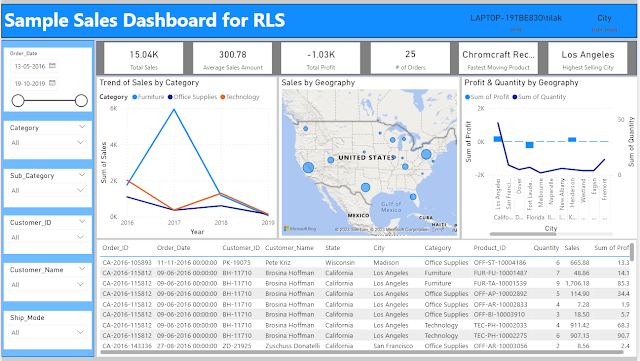



Awesome post! Very useful tool to read any Excel! Seems like a good Excel replacement.
ReplyDeleteThanks .... :)
Delete