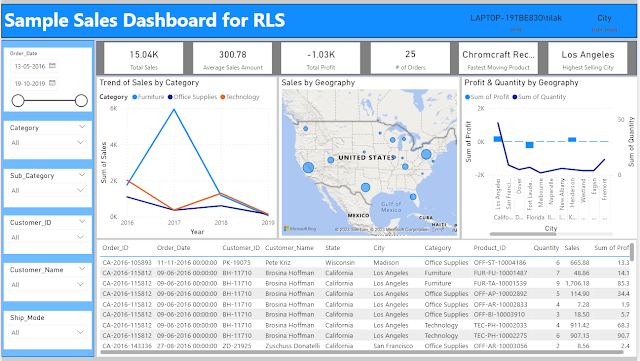This is a continuation of my earlier post Level based Metrix - Content Level in OBIEE vs Exclude in Tableau , and I am going to focus on Fixed in Tableau.
To start with, I am creating a new calculation 'Company wise Revenue', which is the Sum of Revenue at the Company level of the Office hierarchy in the RPD BMM.
To start with, I am creating a new calculation 'Company wise Revenue', which is the Sum of Revenue at the Company level of the Office hierarchy in the RPD BMM.
I add this column in an analysis in OBIEE.
I am keeping all the 3 columns
1. Revenue - Details level
2. Revenue (Sum for All Office) - Total level
3. Company wise Revenue - Company level
(For the hierachy refer to Level based Metrix - Content Level in OBIEE vs Exclude in Tableau )
We can compare these 3 columns side by side and can onserve how the 'Company wise Revenue' is summing up at Company level.
Next I calculate the same in Tableau using 'Fixed' expression, at Company level of the Office hierarchy in Tableau (for the hierachy refer to Level based Metrix - Content Level in OBIEE vs Exclude in Tableau ).
And I test that column along with 'Revenue' and 'Revenue Exclude'.
The output is same as we have seen in OBIEE.